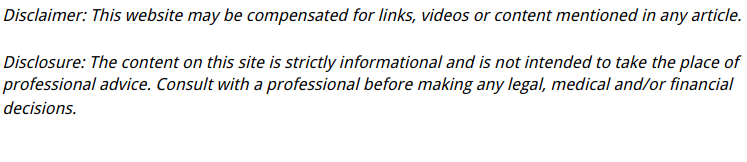
Nothing’s more annoying than your PC crashing out of nowhere—especially when you’re on a roll or about to clutch a win. If you’ve been asking, “Why does my PC keep crashing?”, you’re not alone. The truth is, crashes can happen for all kinds of reasons, from overheating hardware to sneaky malware.
In this post, we’re breaking down 13 of the most common culprits—hardware and otherwise—plus how to spot the signs and what you can do to fix them. No tech jargon, just real talk.
1. Overheating: Is Your PC Too Hot to Handle?
Heat is enemy number one when it comes to your PC’s health. Your processor (CPU) and graphics card (GPU) generate a ton of heat. If that heat isn’t properly managed, your computer might shut itself down or crash to prevent serious damage.
How to spot it:
- Fans spinning loudly and constantly
- System gets really hot to the touch
- Crashes after running demanding apps or games
Quick fixes:
- Clean dust from fans and vents
- Make sure your PC has good airflow
- Reapply thermal paste on the CPU (if you’re comfortable)
- Consider adding extra cooling—like case fans or a better CPU cooler
2. Faulty RAM: Is Your Memory Giving Out?
RAM (Random Access Memory) is crucial for multitasking. If one of your memory sticks goes bad, it can cause freezing, restarts, and those dreaded Blue Screens of Death (BSODs).
Signs your RAM could be the issue:
- Crashes when you open lots of apps
- PC restarts randomly
- Programs crash without warning
How to check it:
- Use Windows Memory Diagnostic or MemTest86 (free tools)
- Swap out RAM sticks one at a time to see if crashes stop
Fix:
- Replace the faulty RAM module. RAM is usually easy to swap out and affordable to upgrade.
3. Power Supply Problems: Is Your PSU Weak or Dying?

The power supply unit (PSU) is often overlooked, but it’s essential. A cheap or aging PSU might not deliver consistent power, especially when your system is under load.
Crash signs related to power:
- PC shuts off instantly (no warning)
- Crashes more often during gaming or heavy usage
- Visible flickering or short power loss
How to check:
- Make sure your PSU has enough wattage for your components
- If possible, test your PC with a different PSU
Tip: Don’t cheap out on a PSU—it’s the heart of your system. A bad one can even fry your other components.
4. Overclocking Gone Wrong
Overclocking can give your PC a performance boost—but it comes with risks. Pushing your CPU, GPU, or RAM beyond their default speeds can lead to instability and, yep, crashes.
You might be overclocking if:
- You manually adjusted BIOS settings
- You used tools like MSI Afterburner or Intel XTU
- Your PC crashes under stress but runs fine otherwise
What to do:
- Reset your BIOS to default settings
- Undo any GPU or RAM overclocking profiles
- Monitor temps and voltages to make sure they’re within safe ranges
If you’re not familiar with overclocking, it’s best to stick to the manufacturer-recommended settings.
5. Failing Hard Drive or SSD
If your drive is physically failing, it can lead to crashes, data loss, and slowdowns. HDDs are more prone to mechanical issues, but even SSDs can crash if the internal memory starts to degrade.
Symptoms of a failing drive:
- PC crashes during file transfers or boot-up
- Clicking or grinding noises (HDDs)
- “Disk read error” messages
- Apps take forever to load
How to check:
- Run CHKDSK or CrystalDiskInfo for a health report
- Look for bad sectors or signs of degradation
Fix: Back up your data ASAP and replace the drive if it’s failing. Don’t wait until it’s too late.
6. Loose or Faulty Connections
Something as simple as a loose cable or poorly seated component can crash your PC. It doesn’t always take a major hardware failure—sometimes it’s just a wobbly wire.
What to check:
- Make sure RAM, GPU, and CPU are seated properly
- Re-seat all power cables (especially to the motherboard and GPU)
- Unplug and reconnect SATA cables to hard drives
Pro tip: While the PC is off and unplugged, gently press down on components to make sure they’re secure. You’d be surprised how often this fixes random crashes.
7. Graphics Card Issues
Your GPU handles all the visual stuff—games, video, even your display. If it’s failing or improperly installed, crashes can happen fast.
Signs of a GPU-related crash:
- Screen goes black or freezes
- Crash only occurs during gaming or video playback
- Visual glitches like lines or strange colors on screen
What to do:
- Update your graphics drivers
- Try the GPU in another PC (if possible)
- Test with onboard graphics (if your CPU supports it)
If the crashes stop when the GPU is removed, you may have a defective card or power issue related to the GPU.
8. CPU Issues or Bad Thermal Paste
Your processor rarely fails completely, but issues can arise from:
- Overheating
- Improper installation
- Old or dry thermal paste between the CPU and cooler
Signs to look for:
- System crashes under load
- CPU temps hit 90°C+ consistently
- PC won’t boot or randomly restarts
How to fix it:
- Remove and reapply fresh thermal paste
- Make sure the cooler is firmly attached
- Monitor temperatures with software like Core Temp or HWMonitor
9. Motherboard Failures

The motherboard is like the nervous system of your PC—everything connects to it. If it starts to fail, it can cause the weirdest, most inconsistent problems.
Crash signs from motherboard issues:
- Crashes with no clear pattern
- USB ports stop working
- RAM or GPU not recognized
- Random beeping at startup (listen for beep codes)
Testing tip:
- Try other components in a different PC
- Inspect for signs of damage—burn marks, bulging capacitors, or corrosion
If nothing else fixes the crashing, it may be time for a new board.
10. Dust, Dirt, and Static Build-up
Believe it or not, a dusty PC can absolutely cause crashing. Dust traps heat, slows fans, and can even short components if it builds up too much.
How to deal with it:
- Open your case and clean it out every few months
- Use compressed air—never a vacuum
- Don’t forget the power supply vents and fans
Bonus tip: Always ground yourself when working inside your PC. Static electricity can damage parts before you even touch them.
11. Viruses or Malware
Yep, malicious software can crash your system too—especially the sneaky ones that dig deep or mess with essential files. They can eat up resources, cause weird system behavior, or force restarts to hide what they’re doing.
Crash signs from malware:
- Crashes that follow opening certain files or websites
- Strange pop-ups, missing files, or programs you didn’t install
- System performance drops even when idle
How to rule it out:
- Run a full system scan using a reputable antivirus tool
- Boot into Safe Mode and see if the crashes stop
- Use tools like Malwarebytes to do a deeper sweep
Even if it’s not the main cause, a virus-free system is always a better bet.
12. Cheap Power Strips or Faulty Outlets
It might sound weird, but where you plug in your PC matters. A low-quality power strip or flaky wall outlet can cause inconsistent power delivery—which your PC really doesn’t like.
Crash signs from bad power delivery:
- PC shuts off during high load or randomly
- No power at all unless you wiggle the plug
- Power strip feels warm or smells off
What to do:
- Plug directly into a wall outlet (just for testing)
- Try a surge protector from a known brand
- Avoid daisy-chaining power strips or using ultra-cheap ones
Power issues outside the PC can cause just as much chaos as the stuff inside.
13. Recently Added Hardware
New parts are fun—until your PC starts acting up. Whether it’s a new GPU, stick of RAM, or even a USB hub, fresh hardware can introduce problems if something isn’t quite right.
Crash signs after upgrades:
- Crashes started right after installing something new
- System won’t boot unless the new part is removed
- BIOS beeps or hardware not recognized
How to troubleshoot:
- Remove the new hardware and see if stability returns
- Check for BIOS or driver updates
- Make sure your PSU can handle the extra load
Sometimes it’s just a mismatch or a setting that needs tweaking, but it’s worth double-checking when crashes follow an upgrade.
Frequently Asked Questions (FAQs)
1. Can a software update cause my PC to crash?
Yes, a buggy update—especially to your operating system, drivers, or BIOS—can introduce instability. If crashes started right after an update, try rolling it back or checking for a hotfix.
2. What if my PC only crashes during specific programs or games?
If your PC crashes only during certain apps or games, it might be a software compatibility issue, corrupt installation, or missing drivers. Try reinstalling the program or updating your graphics and system drivers.
3. Could my PC be crashing because of too many background apps?
Absolutely. Too many startup programs or heavy background apps can overload your memory or CPU. Use Task Manager to trim down startup items and close unnecessary apps.
4. Is it bad to leave my PC on all the time?
Leaving your PC on 24/7 isn’t necessarily harmful, but dust buildup, heat, and memory leaks from apps can contribute to instability over time. A regular reboot can help prevent random crashes.
5. Should I reinstall Windows if my PC keeps crashing?
If you’ve ruled out hardware and malware issues, a clean reinstall of Windows can wipe out software conflicts or corruption that might be behind persistent crashes. Just make sure to back up your files first.
6. Can a full hard drive cause crashes?
Yes. If your system drive (usually C:) is nearly full, it can prevent Windows from running properly—especially when it doesn’t have enough space for virtual memory (paging file). Free up space and defragment if you’re using an HDD.
7. Is there a difference between a crash, a freeze, and a shutdown?
Yes:
- A crash usually refers to an app or the entire system suddenly stopping.
- A freeze is when the system becomes unresponsive but stays powered on.
- A shutdown is a total power-off, which could be due to overheating, PSU failure, or electrical issues.
Still wondering, “Why does my PC keep crashing?”
Crashes are frustrating, but now you’ve got a clearer picture of what might be going wrong—from overheating and bad RAM to sketchy power strips and recent hardware upgrades. Most of these fixes don’t require a degree in computer science—just a bit of patience and a methodical approach.
Start with the easy stuff, keep an eye on your temps, and don’t overlook the small things (like dust or loose cables). With a little effort, your PC should be running stable again—and hopefully crash-free for the long haul.
