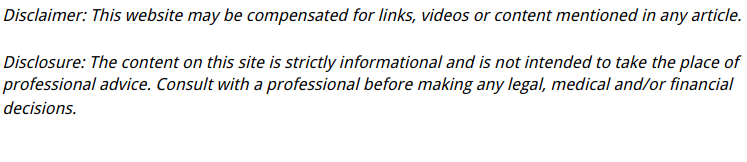
There’s nothing more frustrating than settling into a good gaming session only to have your PC crash mid-match. Whether it’s a complete freeze, a sudden restart, or a dreaded blue screen, it kills the mood fast.
If your PC keeps crashing while gaming, you’re not alone—and thankfully, there are several ways to figure out what’s causing the issue and how to fix it. This guide breaks it all down for you, step-by-step, in plain English.
First Things First: What Does “Crashing” Mean?
Let’s be clear—“crashing” can mean different things depending on what you see on your screen. If you’ve ever asked yourself, “why does my PC keep crashing?”—especially during games—understanding the type of crash is the first step. Here’s a quick breakdown:
- Hard crash: Your PC restarts or shuts down completely.
- Soft crash: The game closes on its own but Windows keeps running.
- Freeze: Everything locks up, and you have to manually restart.
- Blue Screen of Death (BSOD): You get an error screen, usually with a stop code.
Each type of crash points to different potential issues. But don’t worry—we’ll cover all the angles.
Is It Just One Game or Every Game?

Before diving deep into system diagnostics, ask yourself: “Is my PC crashing during just one game, or every game I play?”
- If it’s only one game, the issue might be with that game’s software.
- If it’s every game, your system likely has a deeper problem—like overheating, bad drivers, or hardware failure.
Quick Fixes to Try First
Before we get technical, try these simple solutions. Sometimes it’s just a minor glitch.
- Update your game to the latest version
- Restart your PC
- Lower in-game settings (especially graphics-heavy features like ray tracing or shadows)
- Check for Windows updates
- Disconnect any unnecessary USB devices
If you’ve tried all of that and your PC still keeps crashing while gaming, it’s time to roll up your sleeves.
Check for Overheating: Is Your PC Getting Too Hot?
One of the most common reasons for crashes is thermal overload. When your CPU or GPU gets too hot, your PC shuts down to protect itself.
How to check:
- Use free tools like HWMonitor, Core Temp, or MSI Afterburner
- Look at CPU and GPU temps while gaming
- Ideal temps:
- CPU: 60–85°C under load
- GPU: 65–85°C under load
Signs of overheating:
- Fans ramp up loudly
- PC gets warm to the touch
- Crashes after long gaming sessions
How to fix:
- Clean dust from vents and fans
- Improve airflow in your case
- Reapply thermal paste if it’s an older PC
- Use a laptop cooling pad (if on a laptop)
- Upgrade your cooling system (extra case fans, liquid cooling, etc.)
Are Your Drivers Up to Date?
Your graphics driver is crucial for gaming. An outdated or corrupted driver can cause all sorts of problems.
How to check:
- Open Device Manager > Display Adapters
- Right-click your GPU > Update driver
- Or go directly to the manufacturer’s website:
- NVIDIA: www.nvidia.com
- AMD: www.amd.com
- Intel: www.intel.com
Pro tip:
Always do a clean install when updating GPU drivers. You can use a tool like DDU (Display Driver Uninstaller) to fully wipe old drivers before reinstalling.
Run a RAM and Storage Check

Faulty memory or a failing hard drive can lead to frequent crashes.
How to check your RAM:
- Use Windows Memory Diagnostic:
- Press Win + R, type mdsched.exe, and hit Enter
- Restart and let it scan
How to check your storage:
- Open Command Prompt as admin
- Type chkdsk /f /r and hit Enter
- Or use CrystalDiskInfo for a user-friendly interface
If either tool finds issues, consider replacing the RAM or upgrading to a new SSD/HDD.
Power Supply Problems? Yep, That’s a Thing
If your power supply unit (PSU) can’t handle the load of your components—especially under heavy gaming—it can cause random restarts or shutdowns.
Warning signs:
- PC crashes only during intense gameplay
- PSU is old or of a budget brand
- You’ve recently upgraded to a more powerful GPU
How to fix:
- Make sure your PSU is powerful enough for your setup (check wattage using an online calculator)
- Replace it with a reliable, high-efficiency PSU (80+ Bronze or better)
Is It a Software Conflict?
Some background programs can mess with your game or cause your system to crash.
Common culprits:
- Overlays (Discord, Steam, NVIDIA GeForce Experience)
- Antivirus software
- Third-party performance boosters or GPU tweaking tools
Try this:
- Boot your PC into Safe Mode with Networking
- Launch the game—if it doesn’t crash, it’s probably a software conflict
- Disable background apps one at a time to find the culprit
Look at Event Viewer for Clues
Windows keeps a log of crash events that can help you pinpoint the issue.
How to use:
- Press Win + X and select Event Viewer
- Go to Windows Logs > System
- Look for Error or Critical entries around the time your game crashed
- Google the event ID or message for insight
It’s not always crystal clear, but it can give you leads (like pointing to a bad driver or service).
Last-Resort Fixes When Your PC Keeps Crashing While Gaming
If you’ve tried all of the above and your PC still keeps crashing while gaming, it might be time for some last-resort tactics:
- Run a system file check: Open Command Prompt as admin and type sfc /scannow
- Reset Windows (as a last resort): Go to Settings > System > Recovery > Reset this PC
- Take it to a pro: If you’re dealing with potential motherboard, PSU, or GPU failure, a computer repair shop can do hardware-level diagnostics.
Closing Thoughts: Stay Cool and Stay Updated
Game crashes can be a pain, but they’re rarely unfixable. Whether it’s a simple driver update or a deeper hardware issue, now you know where to look and how to fix it.
Keep your system clean, your drivers updated, and your hardware cool—and you’ll be back to gaming crash-free in no time.
